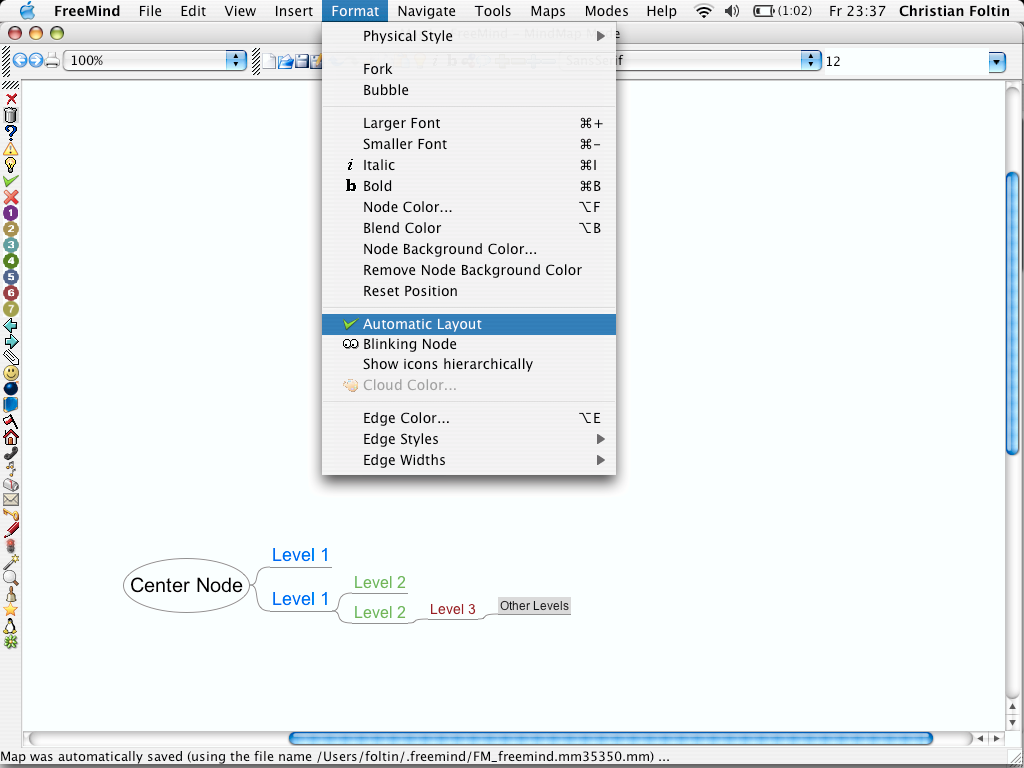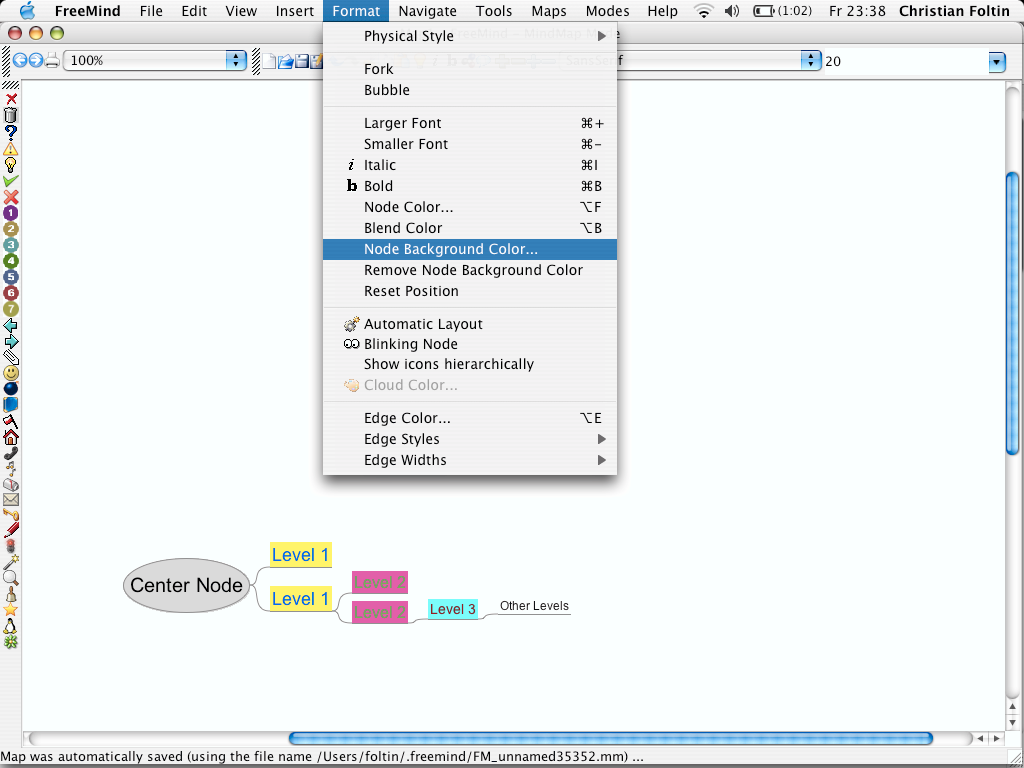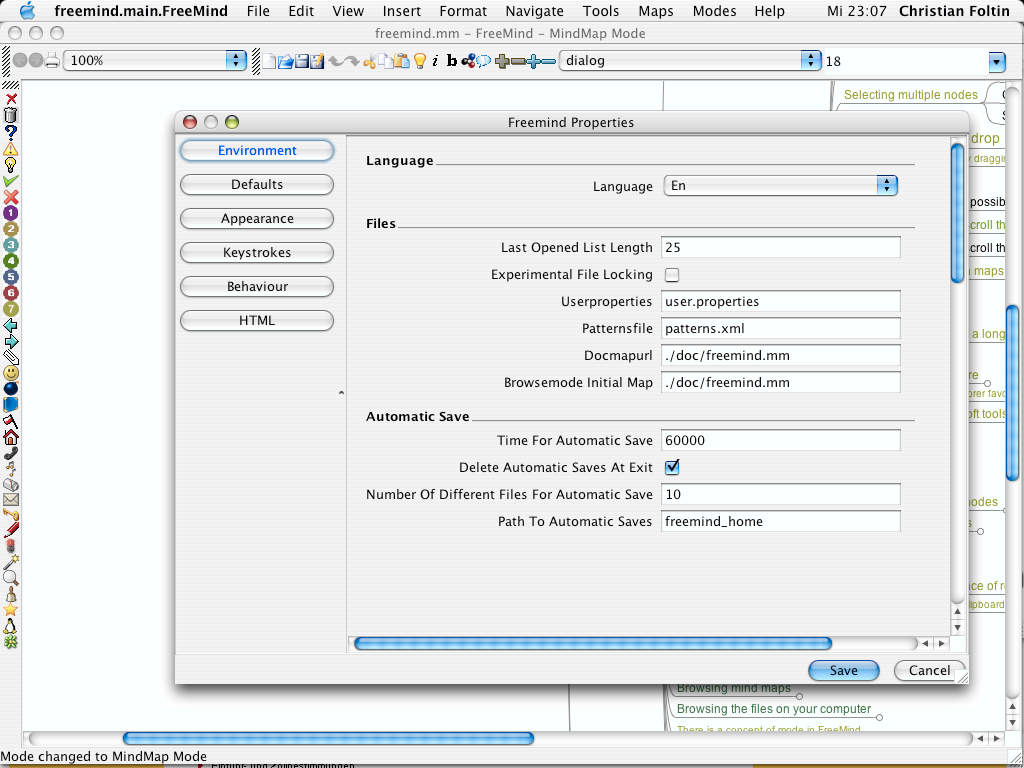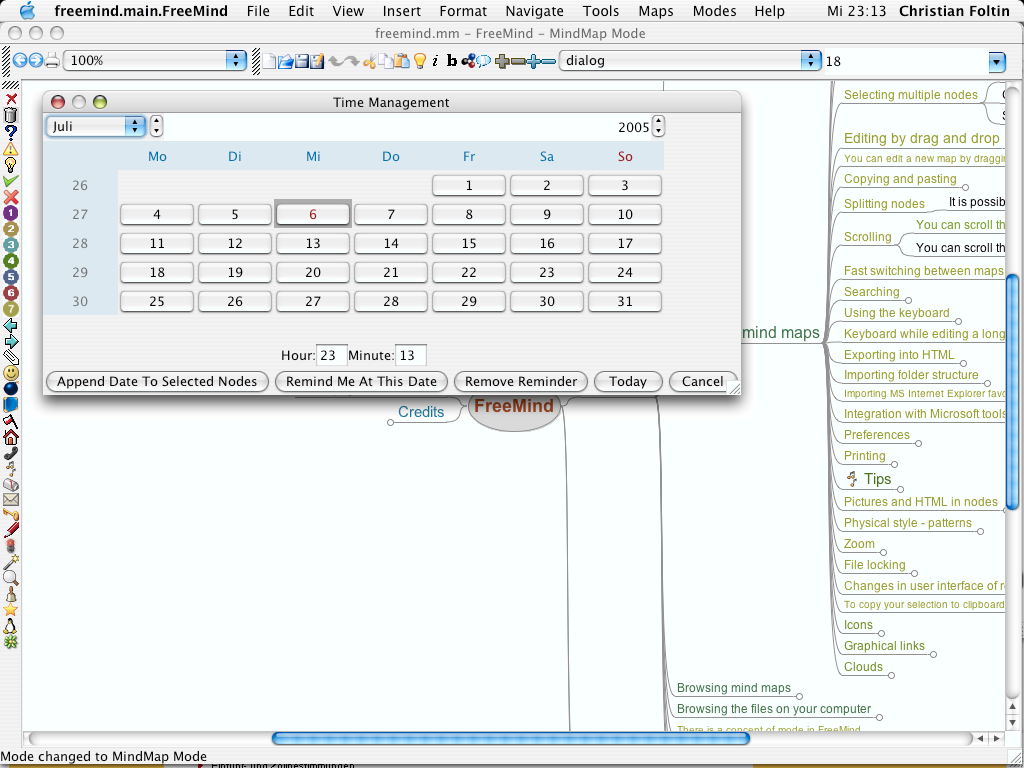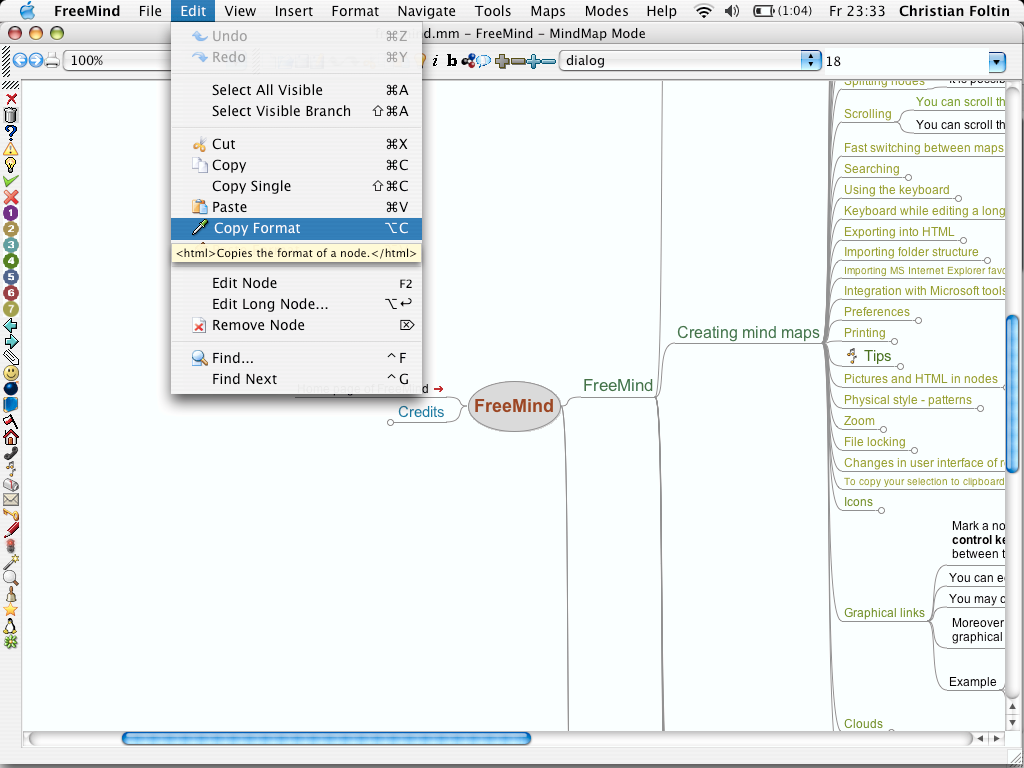View
View Moveable Nodes
Moveable NodesApproaching the inner side (i.e. the side that is closer to the root node) of a node you'll notice that the mouse cursor changes and that a small ellipsis appears. In this area you can simply drag and move the node pressing the (left) mouse button. Moreover, if you press the control key simultaneously, all nodes on the same level get a bigger or smaller spacing. In other words, the siblings of the moved nodes get more or less space in between. Just try it out.
 Automatic Layout
Automatic LayoutThis feature fixes the layout of the map and keeps it when the maps involves. Here, a fixed set of colors and font sizes is used to give a consistent and useful layout. For future versions it is planned that you can configure the colors and sizes.
 Hierarchical Nodes
Hierarchical NodesOften, icons are used to decorate nodes. For example I use the bomb icon to indicate that the actions described in the node are urgent. Then I use two or more bombs to describe the level of urgency (?). But, if one of the parent nodes is folded, I don't see the bombs. And searching for the bombs is teadious and error prone. Using the hierarchical icons, all parent nodes to a node with an icon inherit this icon in small. Now, it is easy to see, whether or not a folded node contains children with the icons I'm interested in.
 Functionality
Functionality Export
Export HTML
HTML
 Text
Text OpenOffice
OpenOfficeSo far, only the text and the notes are exported. Moreover, if a node admits a links, this links is put below the node text. The Open Office Writer export is designed to work with version 1.4. If you are using a later version, you probably have to select the older version. OpenOffice repairs your document for you.
 Usability
Usability History
HistoryEnables you to view your map without any hierarchy. Thus, each node appears in a table together with its icons and the times of creation and last modification. If a node carries a reminder, the time is also displayed. You can sort the table by text, dates and icons. Even more than one sorting is possible at the same time holding the control button when you select the second sort column. You can select the nodes you are interested in and by pressing <Enter> FreeMind jumps back to the mindmap view having these nodes selected.
 Calendar
CalendarThe time management plugin enables you to select dates from a calendar, add these dates to the selected nodes and to add reminders. A reminder is a date that are stored with the node it is attachted to. Periodically, FreeMind checks if the date/time is already reached and inform you using blinking icons.
 Folding
FoldingNow, the folding is supported with strong functions that enable you to control the folding state of a branch or of the entire map. Using the mouse wheel together with the Alt-key you can fold/unfold the map entirely. On the other hand, there are four symbols in the toolbar that (un-)fold completely or (un-)fold by one level. They are based on the node you have selected. To control the entire map with these buttons, just press Escape and use them afterwards. Now, the root node is selected and the functions are applied to the whole map.